Configuring Banner 9 SSB (for CAS Authentication)
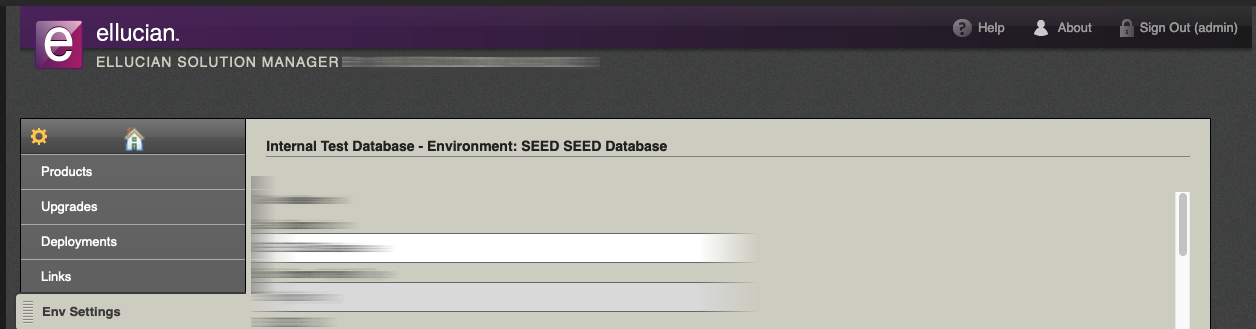
One of the most annoying things about ESM is that while it does give you a nice GUI interface for setting up Banner 9 Admin/SSB Pages and SSB, the GUI interface only "half" works.
The other half of the time, you need to open text files and hand edit them.
This is especially true during the setup of Application Navigator and Banner 9 Self Service.
In this article, let's go over how to configure Banner 9 SSB prior to deployment for CAS authentication.
(1) go to the Banner 9 staging directory defined by ESM and locate the SSB Module question and open the main configuration file.
In most cases this will be under current/instance/config
(2) Perform the following Substitutions on the configuration file:
| Look for: | Once found, do the following: |
|---|---|
banner {
sso {
authenticationProvider = 'default' //
authenticationAssertionAttribute = 'UDC_IDENTIFIER'
}
} |
Change 'default' with 'cas' |
grails {
plugin {
springsecurity {
cas {
active = false |
Change active=false to active=true |
Find all URLs that start with http: |
Change these all to https: |
Find the String: CAS_HOST:PORT |
Change these to the URL / Port of your CAS server |
Find the String: BANNER9_HOST:PORT |
Change these to the hostname and port of your weblogic or tomcat server |
Find the String: APP_NAME |
Change these to your App Name (see below) |
Find the following:
logout {
afterLogoutUrl = 'https://cas-server/logout?url=http://myportal/main_page.html'
} |
Change the afterLogoutUrl to your CAS Logout URL |
find the string: targetServer="weblogic" |
Change weblogic to tomcat if you are deploying to Tomcat |
Banner 9 Self Service Application Names (which you will need replacing the String APP_NAME above) are listed below:
Please note that these are ALL case-sensitive
| Application Type | NAME (to be used in the URL) |
|---|---|
| General Self Service | BannerGeneralSsb |
| Student Self Service | StudentSelfService |
| Student Registration | StudentRegistrationSsb |
| Faculty Self Service | FacultySelfService |
| Finance Self Service | FinanceSelfService |
| Employee Self Service | EmployeeSelfService |
| Banner Extensibility (Pagebuilder) | BannerExtensibility |
| Event Management | SelfServiceBannerGeneralEventManagement |
| Communication Management; | CommunicationManagement |
Once this is done, go back to ESM and deploy your SSB application