Using the Banner® AutoInstaller (I)
All Banner® upgrades now come with a perl-based, scripted Auto Installer. The purpose of this is to simply tasks for the Banner® Administrator by automatically entering the commands required for a particular upgrade.
Most users will not need to use the AutoInstaller now, since we have Ellucian Solution Manager, but it will still be needed in those cases where an ESM runs into errors and fails.
To start the Auto Installer, perform the following on the Banner® Codetree Server.
- Download and Extract the Banner® Upgrade files into some staging directory.
- Login as the 'banner' user and verify the environment has been set properly. In particular, check $BANNER_HOME, $BANNER_LINKS and $EXE_HOME
- Verify that PERL executable 'perl' is installed (version 5.6 or higher) and in the $PATH.
- Change to the Banner® Upgrade directory
- Edit login.sql and set the SPLPREF variable to point to the desired log directory for all upgrade log files.
- Set all Banner® table owner passwords to their default values.
- Start the Auto Installer by typing perl sctupgd.pl. You should then see a screen similar to the one shown below:
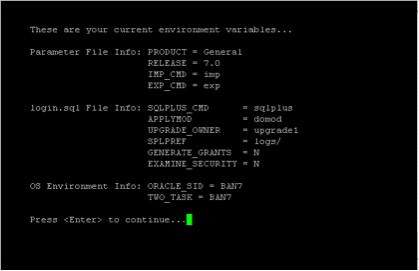
- Proceed to follow the steps in the installer to apply the upgrades.
- At anytime if an unexpected error occurs, the Auto Installer can be terminated by hitting Ctrl-C and resumed later.
- The Auto Installer records all log files in the SPLPREF directory, and in some cases, will check these files for errors. It will also track all steps that have been performed with a series of completion codes listed below:
